raghavendra rao Venkataramana
How to add Sruthi box to geoshred?
LivDemy’s own iPad Music Academy, spearheaded by Mahesh Raghvan and Madan Pisharody, brings you a student showcase of GeoShred performances and more.
In this showcase, the students will perform a few songs they have worked on.
Apart from the students, we will also have a few leading GeoShred players play a few tunes for you. The performers are:
Mahesh Raghvan has been teaching a course, Intermediate Techniques for GeoShred. This course also includes music production using GarageBand.
Madan Pisharody has been teaching Learn how to play Violin, Sarangi and Flute on GeoShred. There are both Beginner and Intermediate level batches with this course.
Join the live session to encourage them. This is going to be an interactive session. You’ll be able to talk, ask, interact with your favorite performers.
Messages can be submitted by the attendees of the session till 1 hour before the session starts.
raghavendra rao Venkataramana
How to add Sruthi box to geoshred?
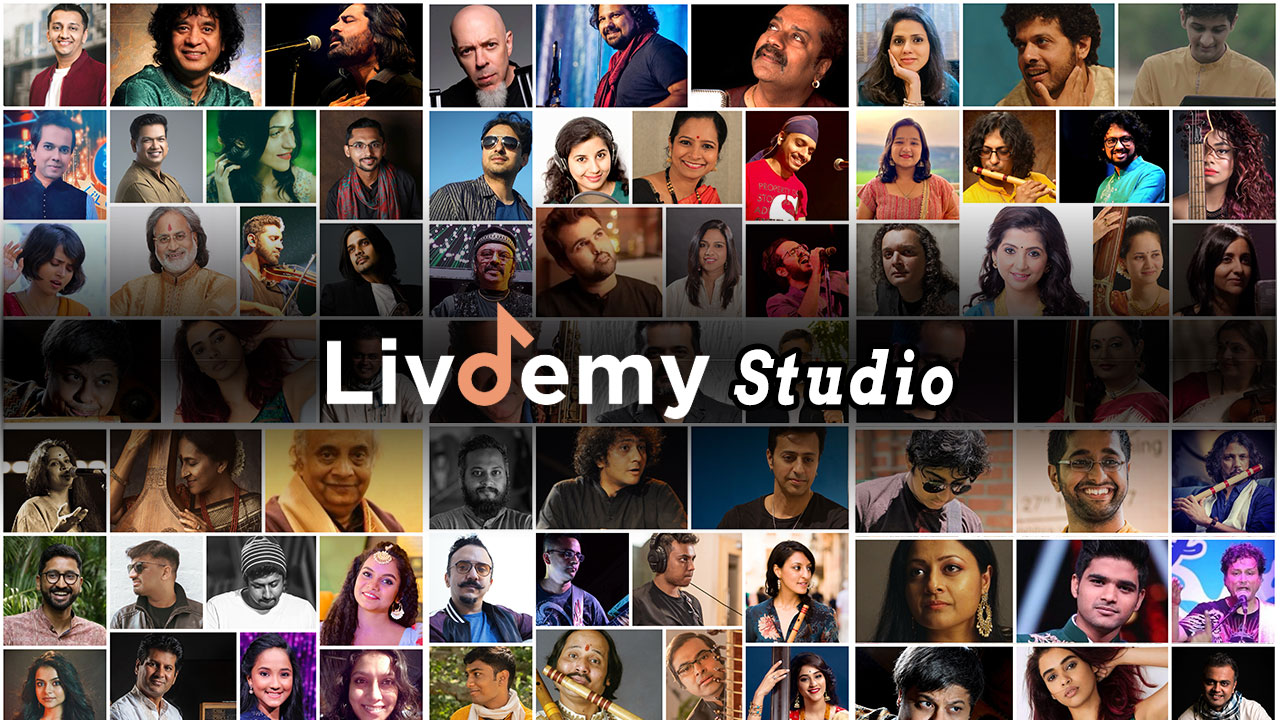
LivDemy aims at becoming the global go-to platform for learning music online. With easy access to experts and instructions, anyone with a penchant for music of any kind can become a maestro. Be it someone who is interested in classical music studies, basic guitar chords or Ukelele tablature - there’s a place for everyone.
LivDemy Studio is also
Classes by the Artist
Our live sessions get you face-to-face with legendary artists, who would be happy to take any requests you may have on the particular session topic. Get your questions answered, chat with the artists, watch them perform live!
Live Session
The artist goes live at the specified time - say hi!
Live Chat
Get on stage via Live Chat! Talk to the artist and get your question answered, live.
Text Chat
If you're feeling shy (or don't have a camera) drop your requests in the chat window!
Recordings
Missed the session? Dropped off? Registrants can access a recording to re-watch the session!
How do I attend the session?
The sessions will be held on livdemy.com. Log onto the site with your registered account 15 minutes before the time of the session and go to the session page. You should see a button to enter the password there when the session starts.Test your mic and video just to make sure everything is working fine.
I'm not able to see or hear anything while in session. What should I do?
LivDemy sessions are best attended on Chrome or Firefox. Make sure your browser is updated to the latest version. If you are still facing any technical issue, please try refreshing your browser. In case that doesn't help, please contact the LivDemy admin via the group chat within the session or ping us on Facebook/Instagram.
Will I get a recording of this session?
You will get a notification of the recording of this session sent to you via mail within 2-3 days of the live session. The recordings will be made available for a limited time. You can watch them on livdemy.com only.
How can I take a live chat in the session?
You need to go to the Live Chat tab in the sidebar in the session. You need to provide livdemy access to your camera and microphone first to be able to use this feature. Once you have granted the permissions you can request a live chat by clicking the button.The live chat session will start as soon as the teacher accepts it.
I hear an echo, what to do?
Use earphones or headphones to avoid any echo/audio-feedback issues during the session. If earphones are not available, please mute your own mic when the presenter is talking.The live chat session will start as soon as the teacher accepts it.
I have registered for the session, but it is asking me to pay, what should I do?
Registration for the session is not the final confirmation. You need to finish the payment for the confirmation to take place.

This gig includes